Admin
The platform supports multiple organizations to manage their maps.
The following user roles exist for each organization:
Map editor
Organization manager
Group manager
Map editor
Can create and edit maps according to the geographic permissions
Organization manager
Manages users on the organizational level
Approves user requests of users that have registered for the organization
Creates groups and assigns people to groups
Has edit rights on all maps of the organization
Group manager
Manage their respective groups and subgroups
Manage users and geographic permissions in their respective groups and subgroups
User management
Maps that are published on the catalog can be consulted by any user. A login is needed to create maps. Any user can sign up to the platform but will need approval from an organization manager.
To register
Click on ‘Create account’

Fill out the fields on the form:
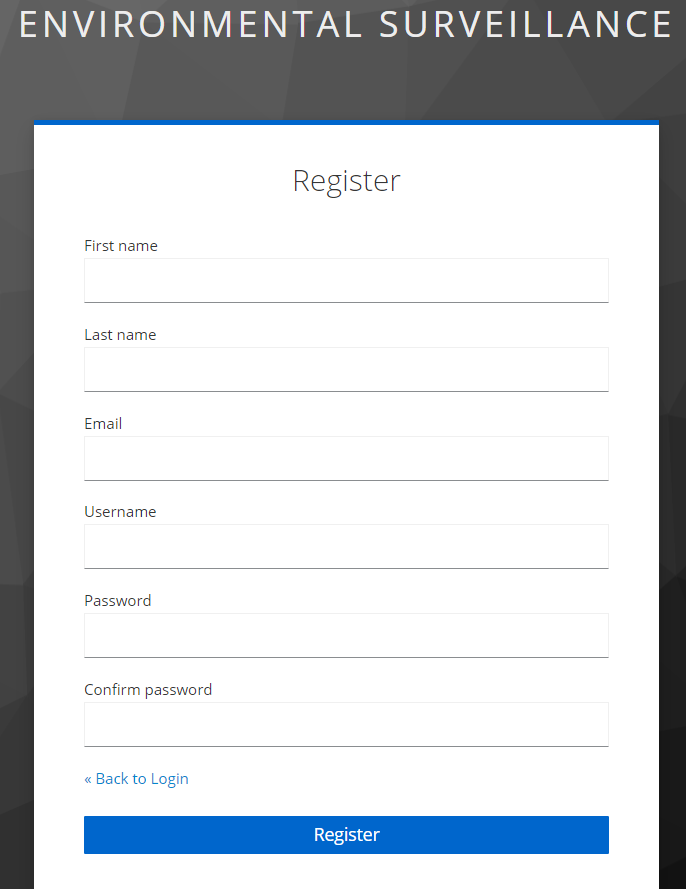
Important
When you select an organization, the organization manager of this organization will receive an email and that person will have to approve your request and set your geographic permissions before you can start creating maps.
Log in
Click on ‘Sign in’
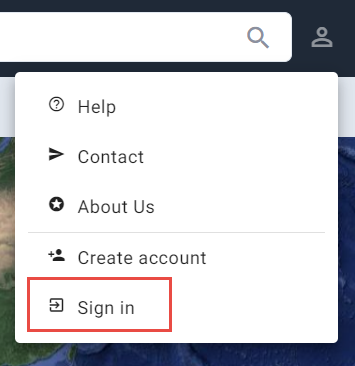
Approve users
Only organization managers can approve requests.
After logging in, click on ‘User management’
Click on ‘Unapproved’ in the users tab
Click the checkbox ‘Approve’ for each user that you want to approve
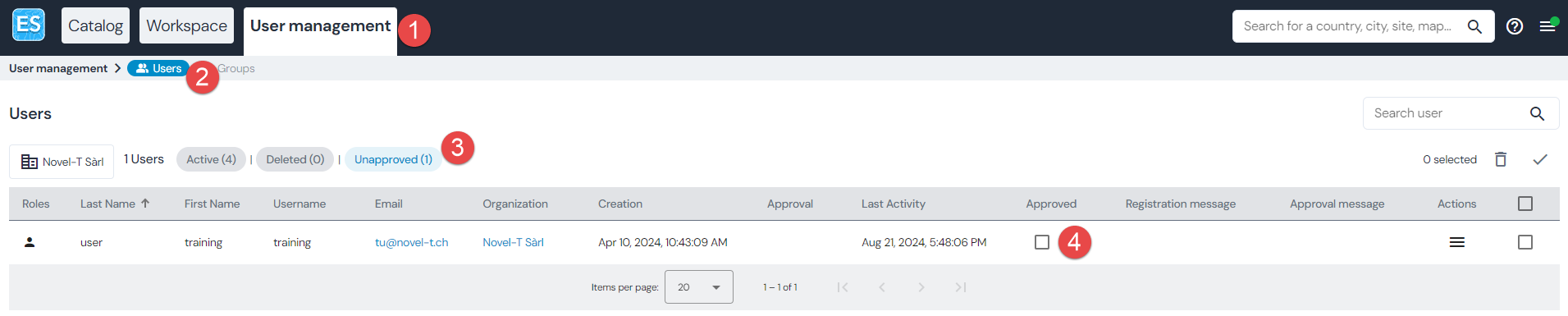
Group management
Creating groups
Only organization managers can create groups. Groups can be used to give a set of geographic permissions to a user or a group of users.
After logging in, click on ‘User management’
Click on ‘Groups’
Click on ‘Create new group’
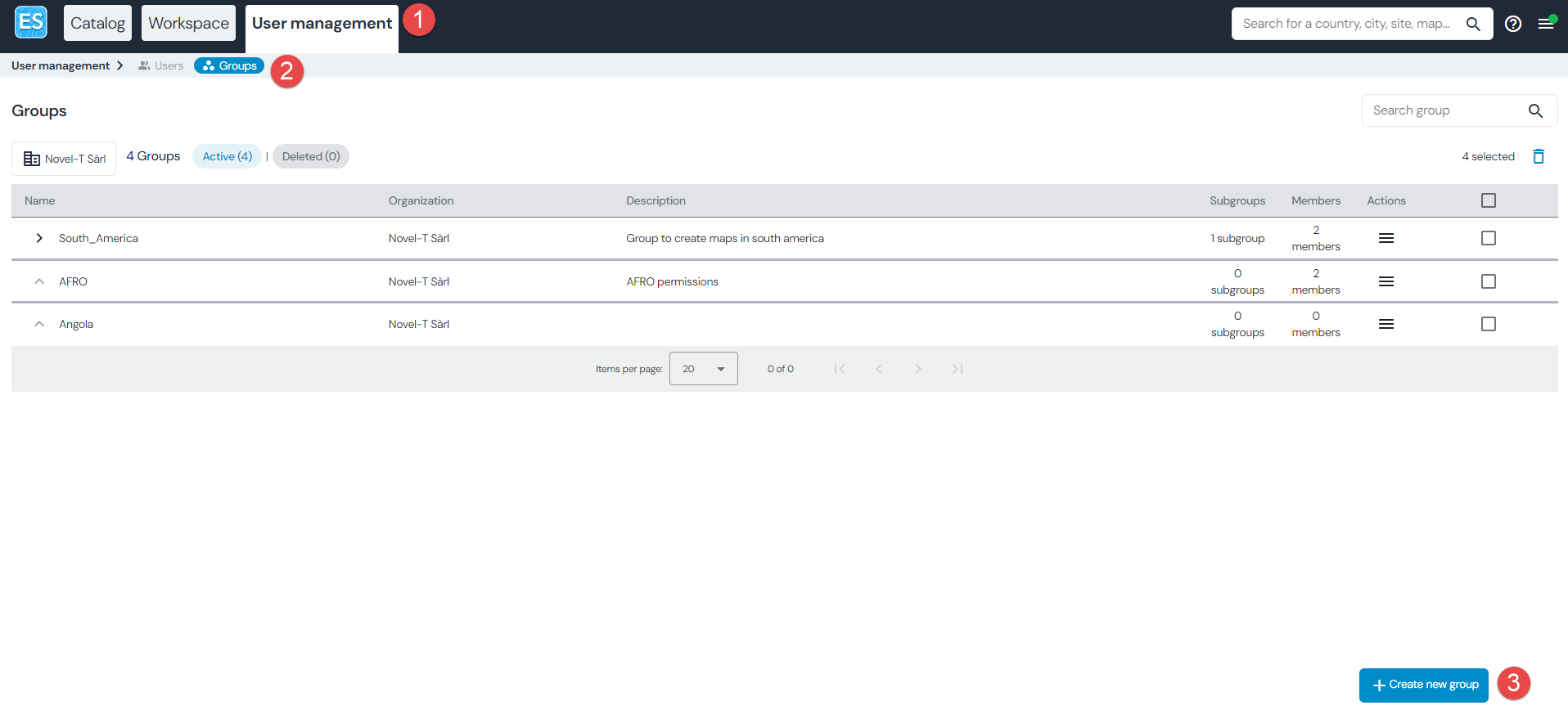
Provide a name
Provide a description
Assign group members and managers
Set the right geographic permission
Note you can use the search box to find a geographic area
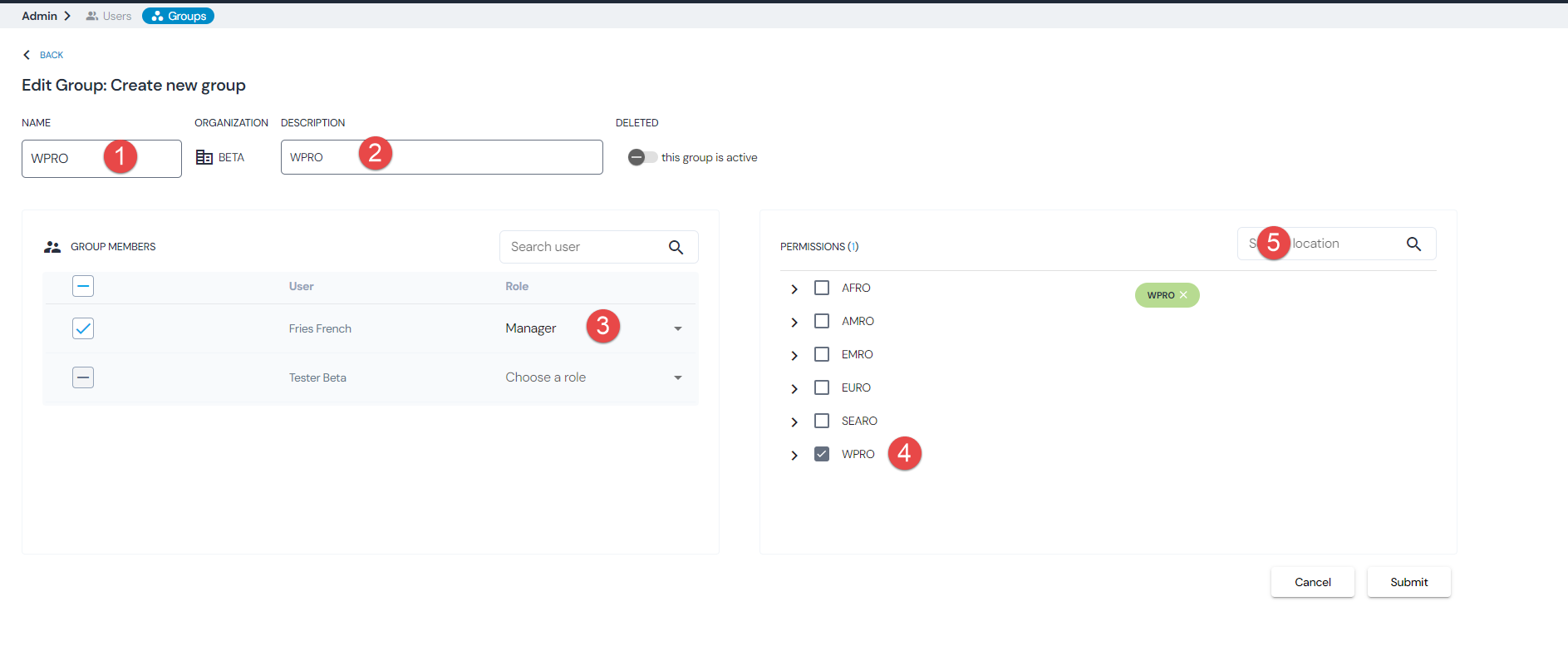
Creating sub-groups
Only organization managers and group managers can create sub-groups. This can be used to give permissions to country staff for instance.
As an organization manager:
After logging in, click on ‘User management’
Click on ‘Groups’
Click on the ‘Actions’ icon
Click ‘Add Subgroup’
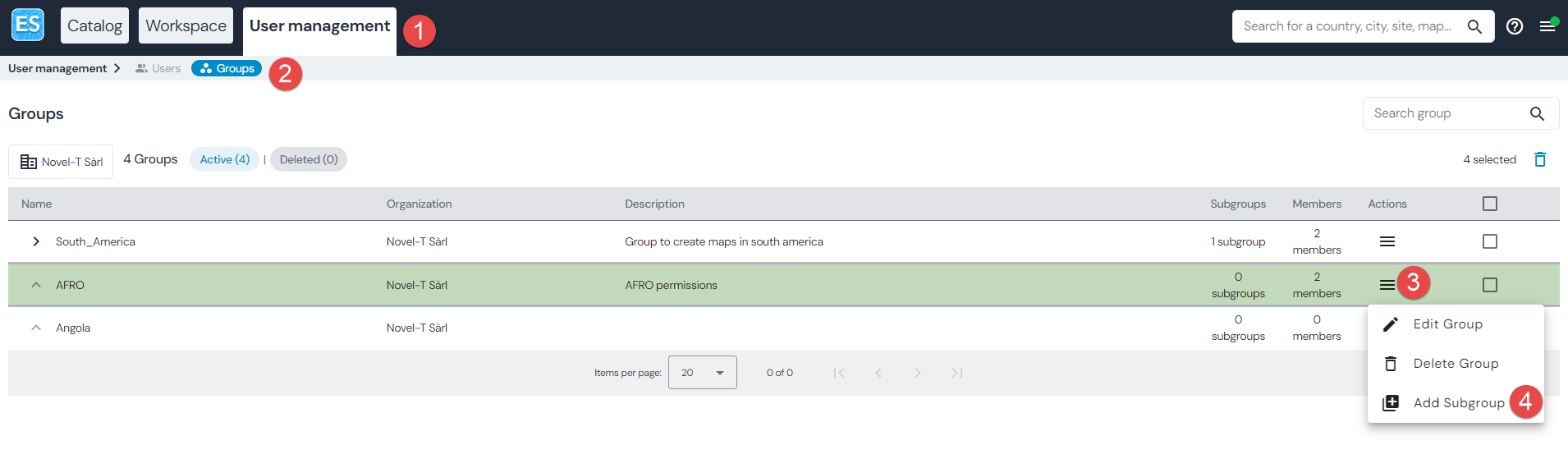
Follow the same procedure as for group creation.
Important
You cannot give a subgroup permissions that are not part of the parent group (i.e. if the geographic permission for the parent group is AFRO, you cannot give the subgroup permissions for something outside of AFRO).
As a group manager:
Navigate to the ‘Account settings’ page
Click on the group you want to add a sub-group to
Follow the steps outlined above (starting from the ‘Actions’ icon)
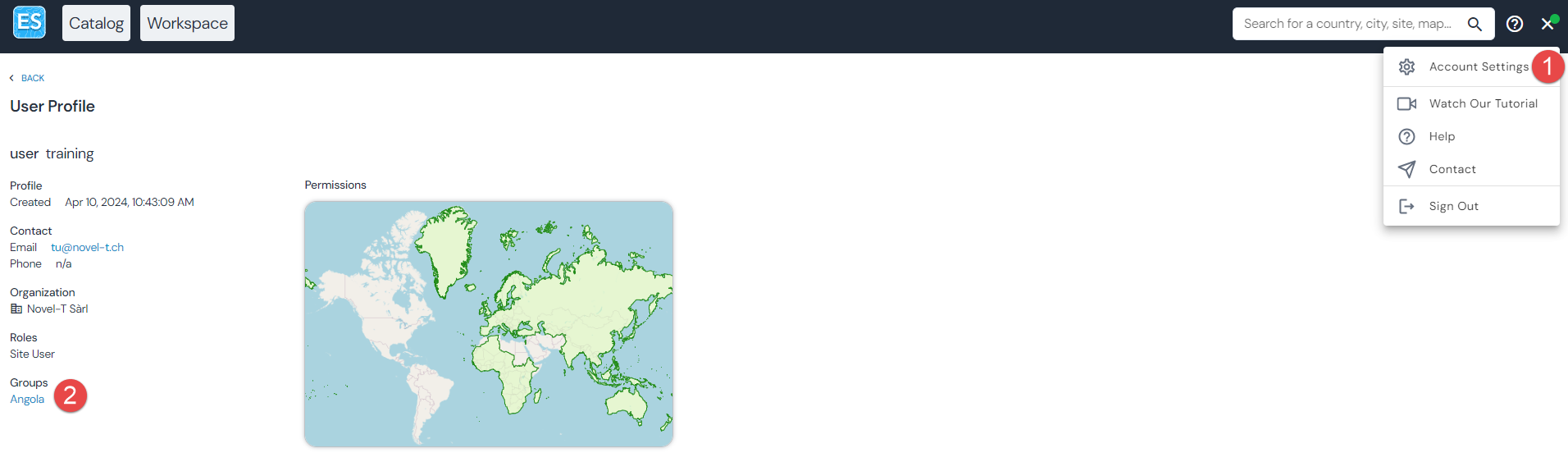
Permission management
A user has a set of geographic permissions that allow map creation. To see what permissions a user has, the ‘Profile’ page can be consulted:
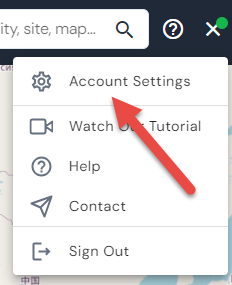
For instance, this user can create maps in all of AFRO:
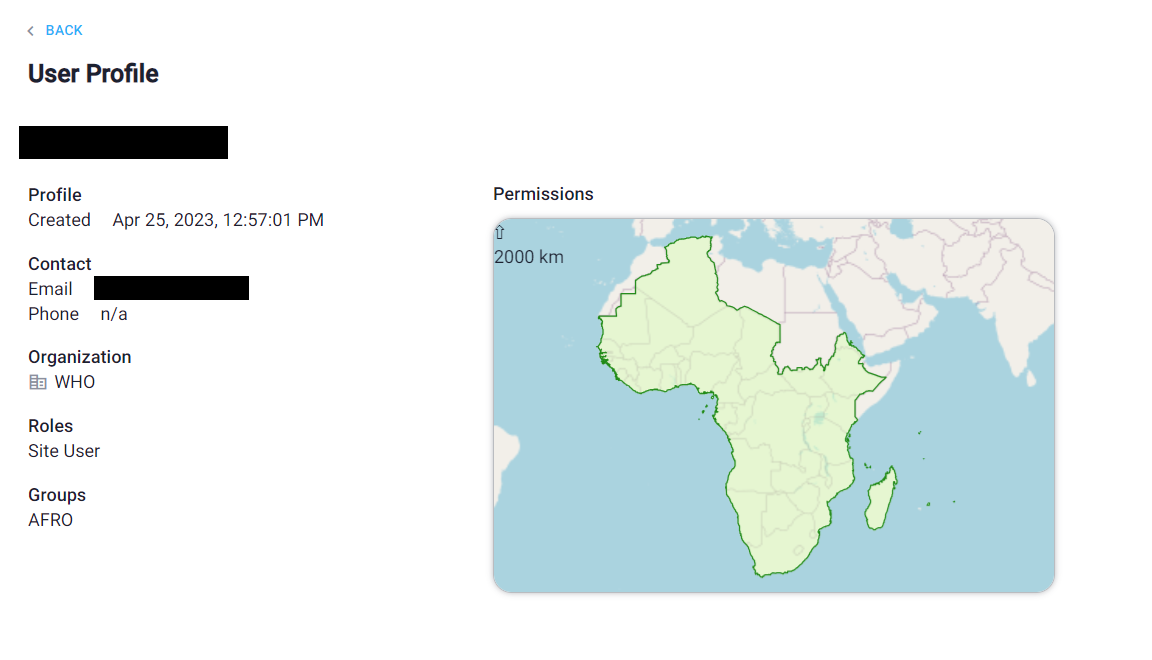
Permissions can be set either individually or by assigning a user to a group.
Individual permissions
Individual permissions can only be granted by the organization manager:
Click on User management
Click on Users
Click on the ‘Actions’ icon
Click on ‘Edit User’
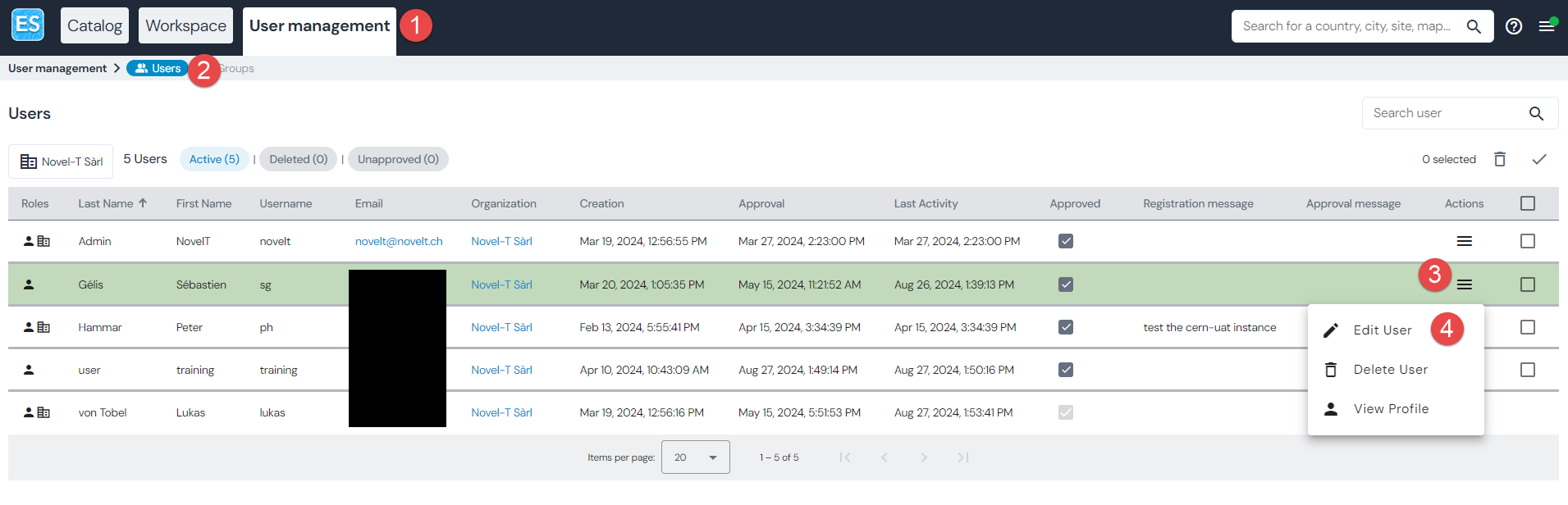
Set the user permission as required.
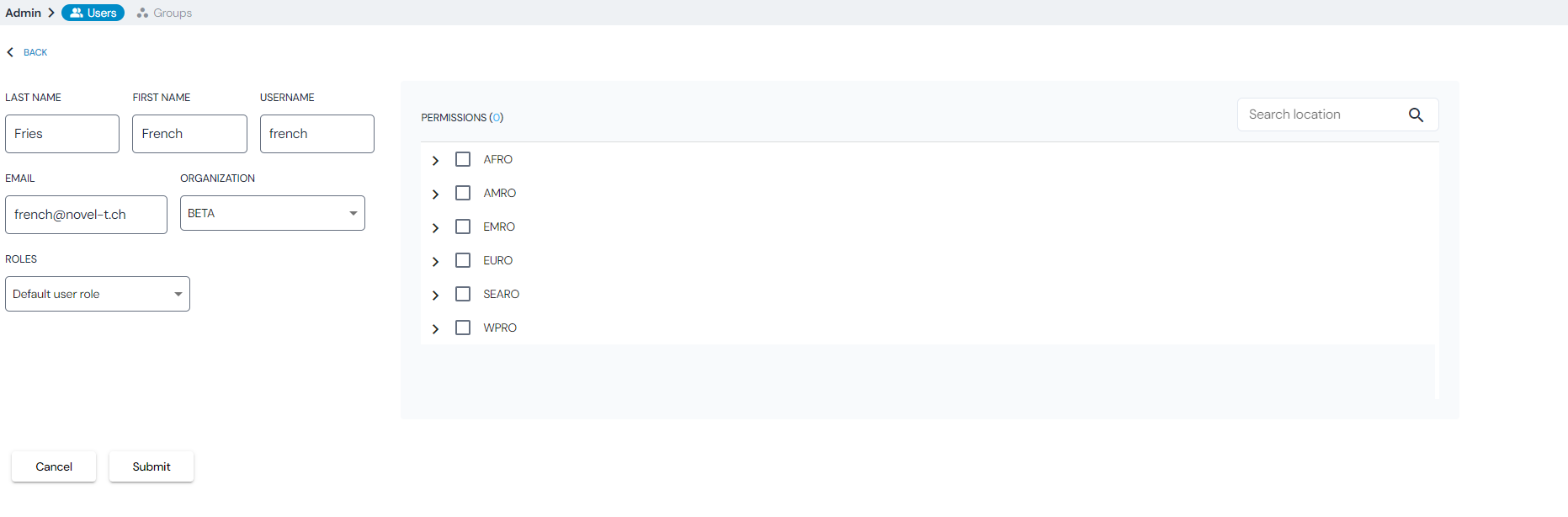
Group permissions
If a user is part of a group, this user inherits the group permission directly. For adding a user to a group, see Creating groups.